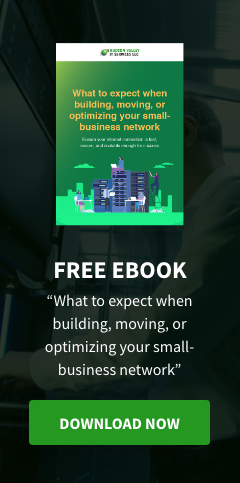G Suite is Google’s all-in-one computing, productivity, and collaboration tool. It comprises of Gmail, Hangouts, Calendar, Google+, Docs, Sheets, and more, allowing for better collaboration, data sharing, and work efficiency. Here’s how to configure it.
Allow display views inside and outside your business
Activity dashboards typically provide limited details on file activity that one can view. Not so when you enable G Suite's view history. With this function, you can determine which users have opened the file and the time and date they accessed the file.
What's more, G Suite can also provide the details of external users who viewed your file, and whether they used a non-office-issued device. To access these data, you have to:
Open Google Slides, Docs, or Sheets.
Select Share.
Type in the email address of the external user.
People outside your organization can access your files only when you authorize them, and at the same time, you can see their viewing history. Note that you won’t have access to external users’ viewing history if you share files using the Public or Anyone with the link settings.
Keep in mind that view history is available only once you are authorized by your administrator and after you make changes to G Suite’s privacy settings.
Limit view monitoring
If you're using the latest version of G Suite with the activity dashboard, the administrator can change the settings by logging in to the Admin console, where they'll be redirected to the Apps section. In the Apps section, click G Suite > Drive and Docs > Activity dashboard settings.
From the Activity dashboard settings, you can set dashboard permissions via the Access to Activity Dashboard. Meanwhile, if you wish to adjust view monitoring settings (files and user accounts, all user views, or none), you can do so under Users’ view history. If you’re unable to decide, we suggest allowing people to have access to the activity dashboard and enabling view tracking for all users.
Google constantly adds new features to its G Suite platform, so stay in touch with us to know how you can use them to boost business operations and productivity. Give us a call today and we’ll introduce you to a suite of Google tools that can help you achieve your business goals.