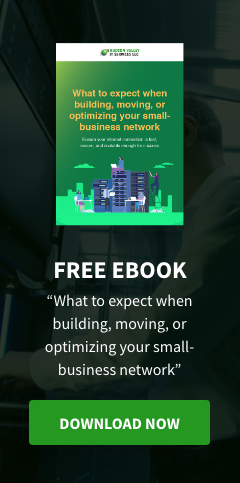Windows 7 business users must upgrade to Windows 10 before it’s too late. Once Windows 7 reaches End of Life (EOL) on January 14, 2020, Microsoft will stop releasing critical security updates, leaving businesses at risk of malware and other threats. Although Enterprise and Pro users can pay for the extended security updates (ESU) past EOL, this can get prohibitively expensive, and it’s only meant to serve as a stopgap for enterprises that can’t upgrade all their systems on time.
For most organizations, upgrading to Windows 10 is the obvious choice. Often hailed as being the last edition of Windows, it’s constantly supported and automatically updated, which makes it Microsoft’s most secure operating system ever. Tests have also shown that it performs better than its predecessors, and it’s better at multitasking.
Upgrading hundreds, perhaps even thousands of machines throughout the business is a major undertaking. So while Windows 10 makes upgrading easier than ever, there are still some important steps you need to take to ensure a smooth migration to Windows 10:
#1. Evaluate your licensing options
Just like its predecessors, Windows 10 comes with various licensing options. Businesses will need to choose between the Pro and Enterprise editions.
For small businesses, Windows 10 Pro provides all the necessary functionality, although those with specific security concerns are better off choosing the Enterprise edition since it provides additional management, security, and deployment tools.
Larger companies, including those which have 300 or more computers should also choose Windows 10 Enterprise. This version is only available through a volume licensing agreement with Microsoft.
#2. Prioritize your updates
Any major upgrade can result in serious business disruption if not planned properly. While the priority should be to migrate to Windows 10 as soon as possible, it’s important to prioritize the deployment so that your most important systems are upgraded first.
Although upgrading from Windows 7 is generally an easy process, there’s always a risk of something going wrong. To reduce the chances of disruption, roll out the upgrades one user group at a time, and always make sure you have a backup plan to mitigate any unforeseen consequences.
3. Back up all systems
Under most circumstances, it’s possible to perform an in-place upgrade from Windows 7 to Windows 10 and keep all your files and applications in the process. The system requirements are more or less the same, and most applications that work with Windows 7 will also work with Windows 10.
However, it’s always best to back up all your machines before making any major changes like an operating system upgrade. Consider creating a complete drive image that you can roll back to if something goes wrong.
#4. Address any compatibility issues
There’s a small chance that some of your machines might not be ready for Windows 10. After all, Windows 7 was released a decade ago. Before trying to install Windows 10, you should run the Windows 10 Readiness Tool. This will identify any incompatible hardware or programs.
Another consideration is whether your machines support UEFI or BIOS firmware. Most computers manufactured in the past five years have UEFI, which offers better security features and more control over low-level system settings. However, you’ll need to perform a clean installation on a wiped machine to upgrade from BIOS to UEFI.
#5. Use Windows 10 deployment tools
Microsoft provides various tools and services for automating the deployment of Windows 10. These include the Windows Deployment Services, the User State Migration Tool, the Volume Activation Management Tool, the Windows Recovery Environment, and the Windows System Image Manager.
While there will still be a need for manual oversight for cases like compatibility issues and hardware upgrades, you can automate much of the process and schedule upgrades outside of office hours. Once you’ve upgraded, Windows 10 will look after itself, downloading any critical security updates as soon as they become available.
Are you worried about the upcoming Windows 7 end of life? Hudson Valley IT Services LLC provides expert guidance and minimize disruption and ensure a seamless deployment. Call us today to get started.
Like This Article?
Sign up below and once a month we'll send you a roundup of our most popular posts